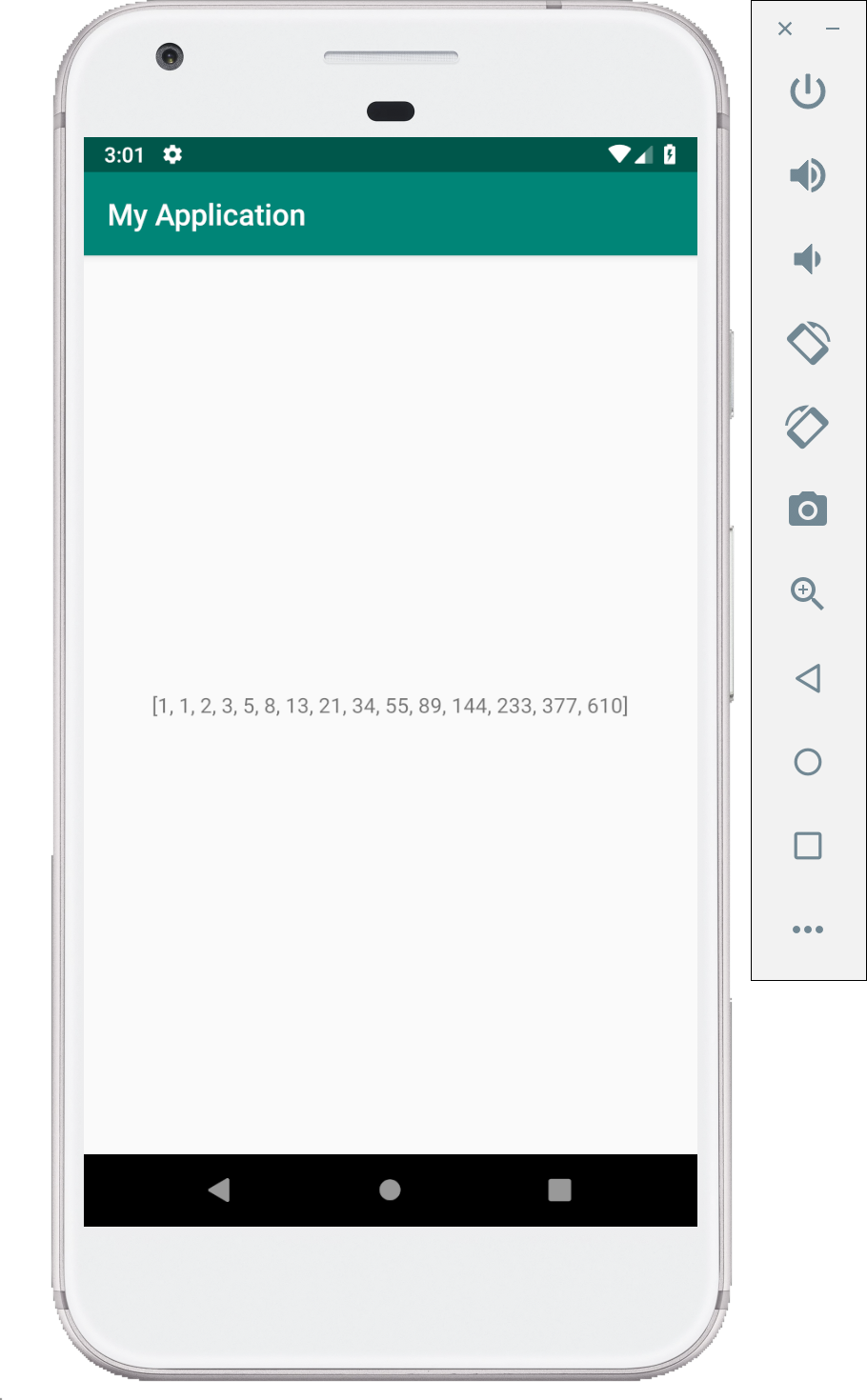Fibonacci series app (Java)
This demo displays fibonacci series in the the app screen as well as Logcat. Here we do not take the user input, we directly generate the Nth Fibonacci Number for N which will be predefined in the code. We will build on this code in next demo to take user input using Edit Text view.
(In the following java code you can see that we reuse the fibonacci function we wrote previously in Java basics.)
Make the following changes to MainActivity.java and activity_main.xml.
MainActivity.java
package com.example.myapplication;
import android.support.v7.app.AppCompatActivity;
import android.os.Bundle;
import android.util.Log;
import android.widget.TextView;
import java.util.Arrays;
public class MainActivity extends AppCompatActivity {
private static final String TAG = "MyActivity";
@Override
protected void onCreate(Bundle savedInstanceState) {
super.onCreate(savedInstanceState);
setContentView(R.layout.activity_main);
int N = 15; /* N value */
TextView fibText = findViewById(R.id.text_view);
/**
* if you are compiling the application with API 25 and below
* then you need to cast it as below
* fib = (TextView) findViewById(R.id.text_view);
* */
/* call the function nFib */
String result = nFib(N);
/* set the result string to the TextView */
fibText.setText(result);
}
/* a method to generate the Nth Fibonacci number*/
static String nFib(int N)
{
if (N > 0) {
/* long is used to avoid overflow for bigger N */
long result[] = new long[N];
/* first two Fibonacci numbers */
result[0] = result[1] = 1;
/* generate the fibonacci sequence and store in the array */
for (int i = 2; i <= N - 1; i++) {
result[i] = result[i - 1] + result[i - 2];
}
for (long res : result) { /* simple way to traverse arrays */
/* print the generated fibonacci series */
Log.d(TAG, String.valueOf(res));
}
/* print last Fibonacci number to logcat with a message */
Log.d(TAG, "The 15th Fibonacci number is " + result[N-1]);
/* convert the array to string and return it */
return Arrays.toString(result);
}
/* return a message if N < 0 */
return "Not a valid value of N";
}
}
activity_main.xml
<?xml version="1.0" encoding="utf-8"?>
<LinearLayout xmlns:android="http://schemas.android.com/apk/res/android"
xmlns:tools="http://schemas.android.com/tools"
android:layout_width="match_parent"
android:layout_height="match_parent"
tools:context=".MainActivity"
android:gravity="center_horizontal">
<TextView
android:id="@+id/text_view"
android:layout_width="match_parent"
android:layout_height="match_parent"
android:text="Hello World!"
android:gravity="center"/>
</LinearLayout>
How to look into Logcat for the Fibonacci series which was logged by the app
After running the Fibonacci app, open Logcat which can be located at the bottom bar of the Android studio.
The reason the demo uses Logcat is because the errors in the App are displayed in the logs and it is important to learn on how to read the logs and debug the app. Adding your own log statements helps in app make debugging easier.
Read more about log utility here.
A particular category of logs can be seen in Logcat by selecting the category beside the search bar. Following image shows how to use Logcat.
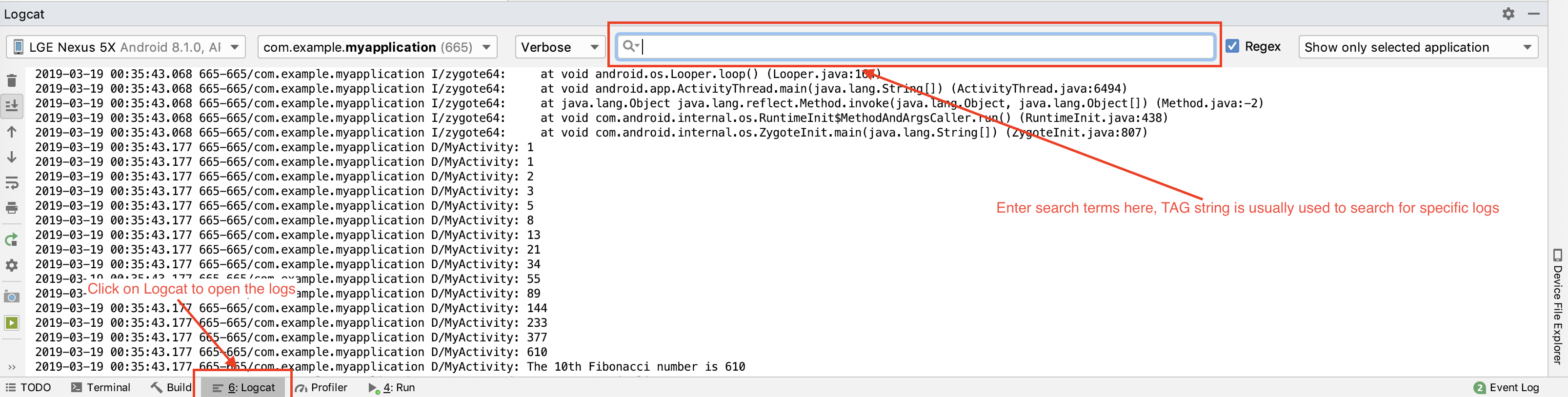
You can search for the specific debug messages by searching for the TAG strings which are used in the Log statements. An example to search for the Fibonacci sequence logged is as follows:
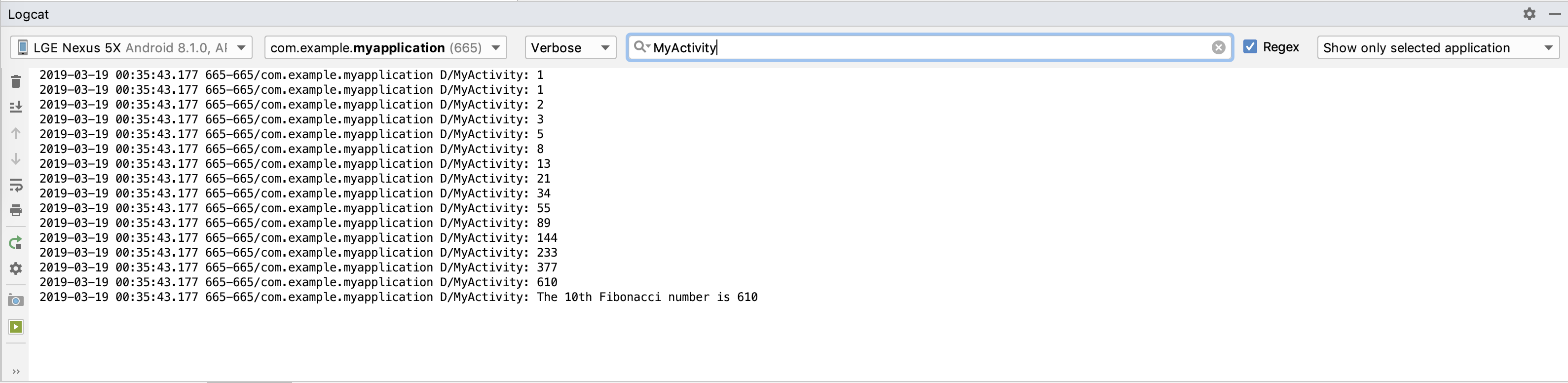
There is a demo explaining how to debug an app which is crashing by looking into logcat.
Screenshots
Following are few screenshots of this demo.