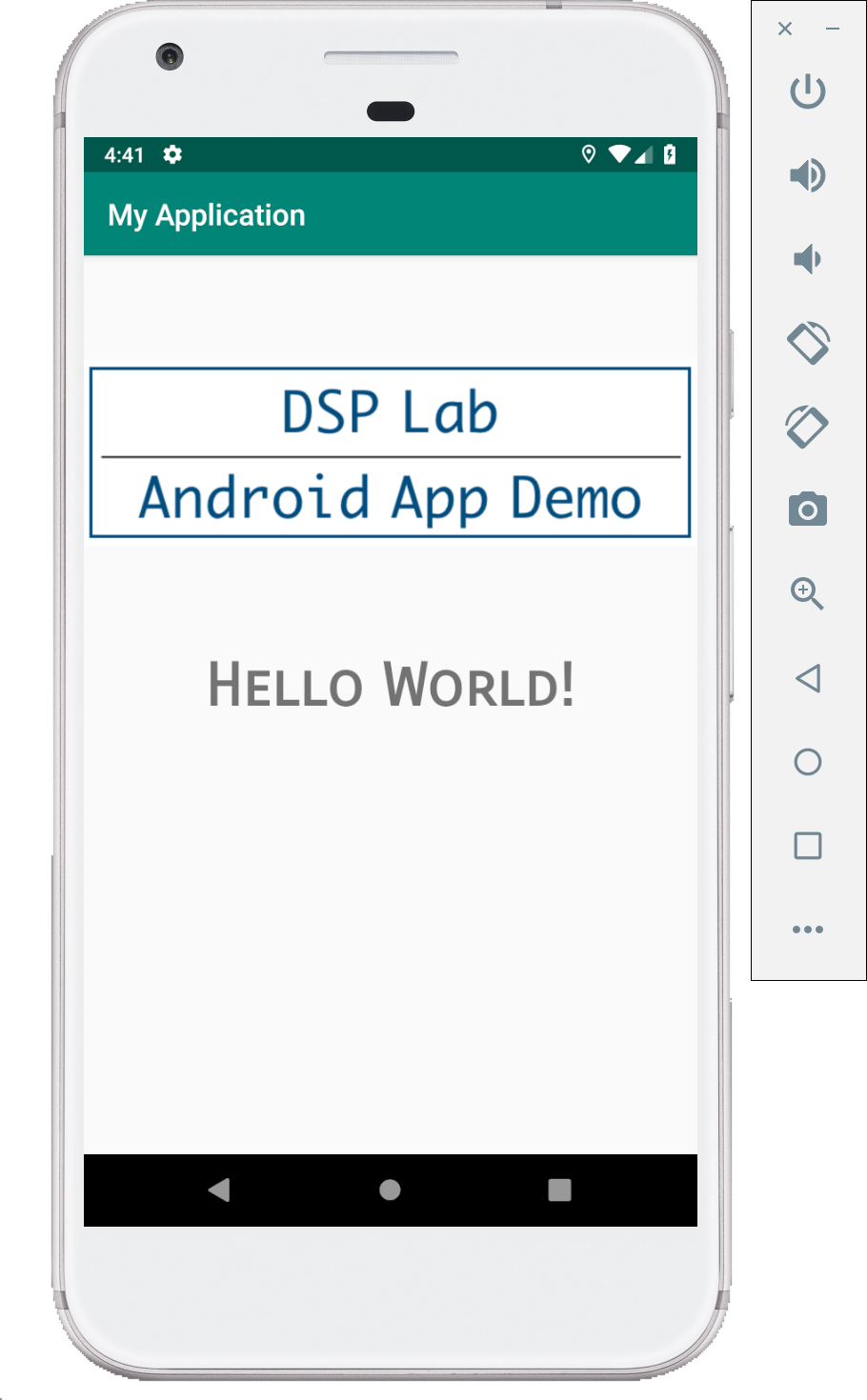Text and Image Demo (Kotlin)
For this demo you need to copy an image into the drawable folder of the project.
You can either navigate to the path /<project_root>/<project_name>/app/src/main/res/drawable using Finder/File Explorer or in Android Studio project navigator expand app --> res --> drawable and right click on drawable and click on Reveal in Finder or File explorer.
Once drawable folder is opened, paste an image of your choice with name image.png.
After you have an image in the drawable folder, use the following code to build this app.
There are no changes to be made to the MainActivity.kt file.
MainActivity.kt
package com.example.textimage
// as you write the code, these imports are most of the times made by the IDE
import android.support.v7.app.AppCompatActivity
import android.os.Bundle
class MainActivity : AppCompatActivity() {
override fun onCreate(savedInstanceState: Bundle?) {
super.onCreate(savedInstanceState)
// set the
setContentView(R.layout.activity_main)
}
}
Modify the default layout file to the following code.
activity_main.XML
<?xml version="1.0" encoding="utf-8"?>
<LinearLayout xmlns:android="http://schemas.android.com/apk/res/android"
xmlns:app="http://schemas.android.com/apk/res-auto"
xmlns:tools="http://schemas.android.com/tools"
android:layout_width="match_parent"
android:layout_height="match_parent"
tools:context=".MainActivity"
android:orientation="vertical"
android:gravity="center_horizontal">
<ImageView
android:layout_width="wrap_content"
android:layout_height="wrap_content"
android:layout_marginTop="40dp"
android:src="@drawable/image"/>
<TextView
android:layout_width="wrap_content"
android:layout_height="wrap_content"
android:layout_marginTop="40dp"
android:text="Hello World!"
android:textSize="40dp"
android:textStyle="bold"
android:fontFamily="sans-serif-smallcaps"/>
</LinearLayout>
Screenshots
Following are few screenshots of this demo.